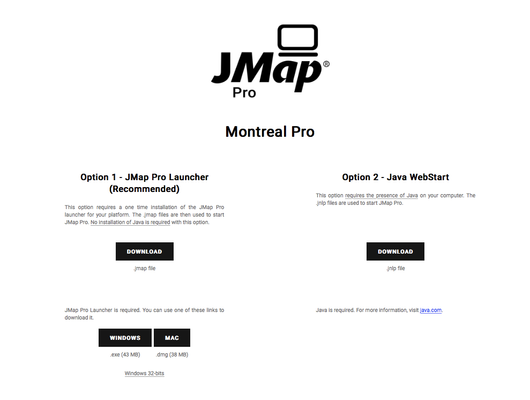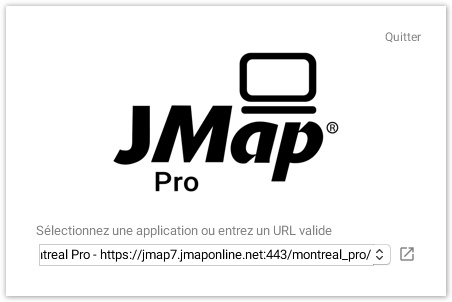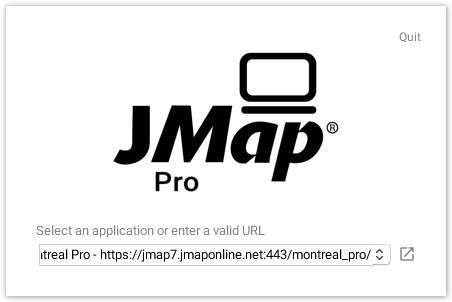Nouvelle façon de déployer et démarrer JMap Pro / New method for deploying and launching JMap Pro
Il existe une nouvelle méthode pour déployer JMap Pro dans les organisations, disponible à partir de JMap 6.5i et JMap 7. Cette méthode comporte ces 2 avantages importants :
- Il n'est plus nécessaire d'installer Java sur les ordinateurs des utilisateurs.
- Le démarrage de JMap Pro est plus rapide.
La première étape consiste à installer (une seule fois) l'application de démarrage de JMap Pro sur l'ordinateur de l'utilisateur. Cette application est disponible pour Windows et pour Mac. L'application inclut sa propre version de Java réservée exclusivement à l'exécution de JMap Pro, et qui n'interfère pas avec le reste du système de l'utilisateur. De plus, l'application de démarrage de JMap Pro s'assure de maintenir les librairies de JMap à jour sur le poste de l'utilisateur.
La page web de votre déploiement de JMap Pro contient les liens de téléchargement nécessaires (voir image suivante). Les utilisateurs peuvent installer eux-mêmes l'application, ou vous pouvez utiliser une stratégie d'installation automatisée pour pousser cette application sur votre parc informatique.
Une fois l'application de démarrage installée, les utilisateurs peuvent télécharger et exécuter le fichier .jmap fourni dans la page de déploiement de l'application JMap Pro. Les fichiers .jmap sont associés à l'application de démarrage de JMap Pro. En faisant un double-clique sur le fichier .jmap, l'application de démarrage lance JMap Pro avec les bons paramètres (projet à afficher, extensions à initialiser, etc.).
Les fichiers .jmap contiennent simplement l'URL vers l'application JMap Pro déployée sur votre serveur JMap (voir un exemple dans l'image suivante).
Si vous lancez le programme de démarrage directement, sans passer par un fichier .jmap, une fenêtre s'affiche (voir image suivante) vous permettant de sélectionner une application JMap Pro démarrée précédemment ou d'entrer l'URL d'une application JMap Pro déployée sur un serveur JMap. Il est plus simple de toujours lancer JMap Pro en utilisant un fichier .jmap.
PROXY INTERNET
Si votre poste de travail requiert une connexion proxy vers Internet, ajoutez cette configuration pour utiliser JMap Pro Launcher.
Créez le fichier suivant dans le même répertoire que le .exe du launcher: JMap Pro.vmoptions
-Dhttp.proxyHost=proxy.mydomain.com -Dhttp.proxyPort=8080 -Dhttps.proxyHost=proxy.mydomain.com -Dhttps.proxyPort=8080
NOTE
Pour demander du support, veuillez identifier les logs d'erreur ici :
- <USER_HOME>/.jmap/applications/logs
- <USER_HOME>/.jmap/application/<NO_SERIE_DU_SERVER>/<ID_UNIQUE_APP>/err.log
English version
There is a new method for deploying and executing JMap Pro inside organizations, available since JMap 6.5i and JMap 7. This method has 2 important advantages:
- It is not necessary anymore to install Java on the users computers.
- JMap Pro startup is faster.
The first step is a one time only setup of the JMap Pro launcher application on the user computer. This application is available for Windows and for Mac. it bundles its own version of Java, exclusively used to execute JMap Pro, and not interfering with the rest of the user system. Furthermore, the application makes sure that JMap Pro libraries are always up to date on the user computer.
The web page of your JMap Pro deployment contains the required links for downloading it (see following picture). Users can install it by themselves, or you can push it through an automated software distribution strategy in your environment.
Once the launching application is installed, users will be able to download and execute the .jmap file provided in the JMap Pro deployment page. The .jmap files are associated with the JMap Pro launcher application. Simply double clicking on a .jmap file, the launcher application will launch JMap Pro with the expected parameters (project to display, extensions to load, etc.).
.jmap files simply contain the URL pointing to the JMap Pro application deployed on your JMap server (see an example in the following picture).
If you execute the launcher application directly, without going through a .jmap file, a window will display (see following image) allowing you to select a previously started JMap Pro application or to enter the URL of a JMap Pro application deployed on a JMap server. It is more convenient to always launch JMap Pro by using a .jmap file.
INTERNET PROXY
If the computer requires a proxy to access the Internet, add this configuration to use JMap Pro Launcher.
Create the following file in the same directory than the launcher .exe: JMap Pro.vmoptions
-Dhttp.proxyHost=proxy.mydomain.com -Dhttp.proxyPort=8080 -Dhttps.proxyHost=proxy.mydomain.com -Dhttps.proxyPort=8080
NOTE
To request support, please identify the error log here:
- <USER_HOME>/.jmap/applications/logs
- <USER_HOME>/.jmap/application/<SERVER_SERIAL_NO>/<APP_UNIQUE_ID>/err.log