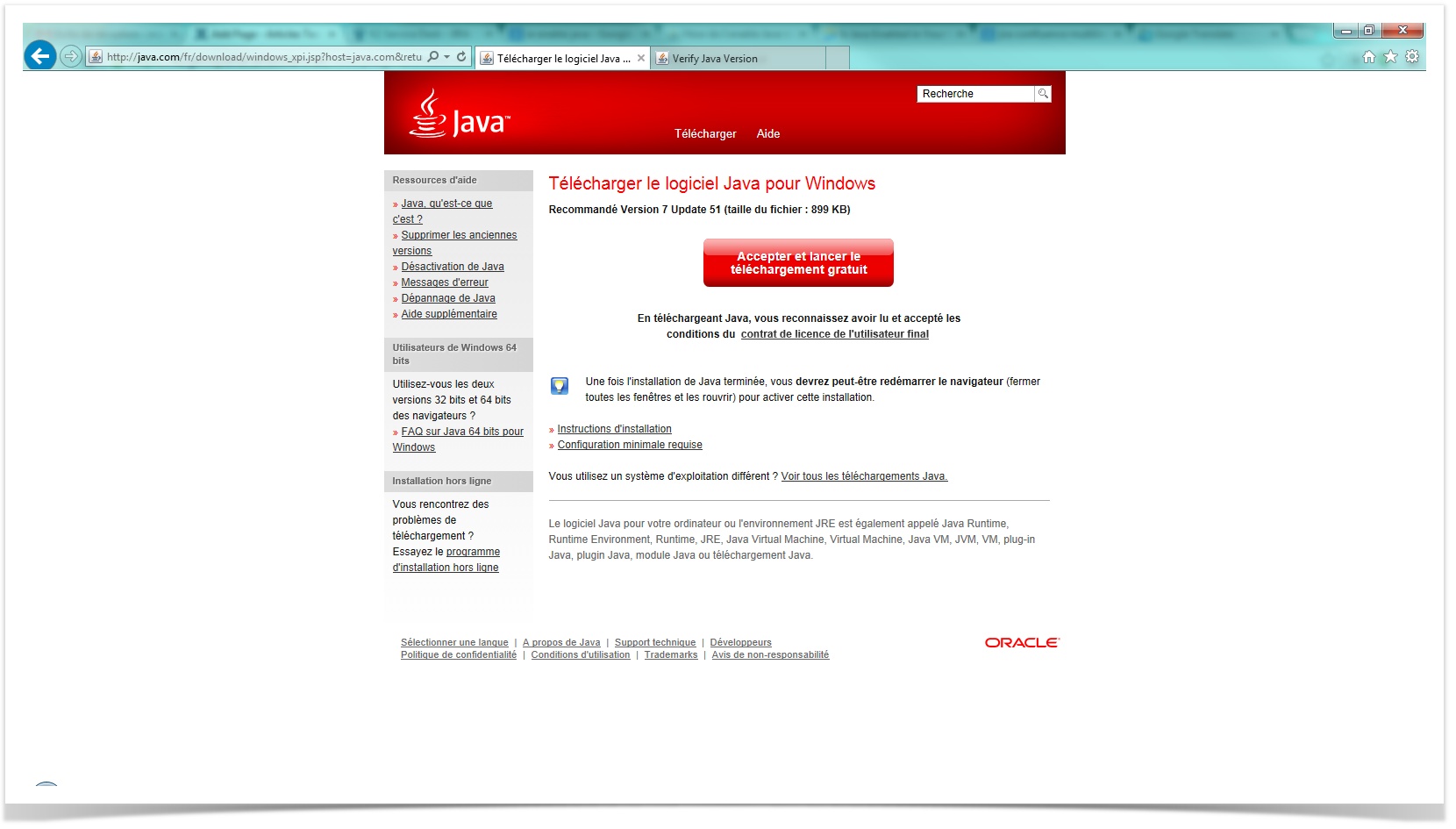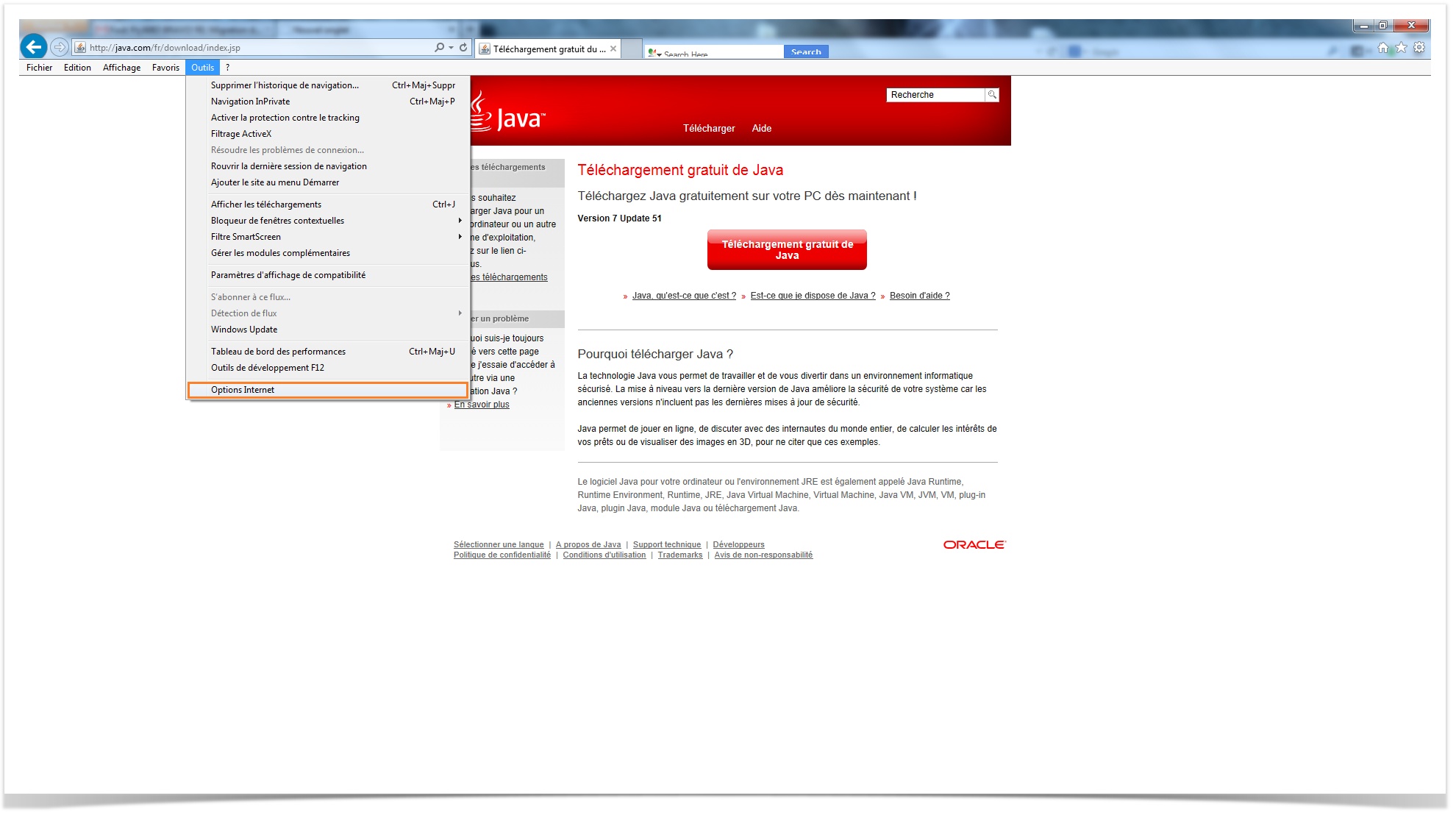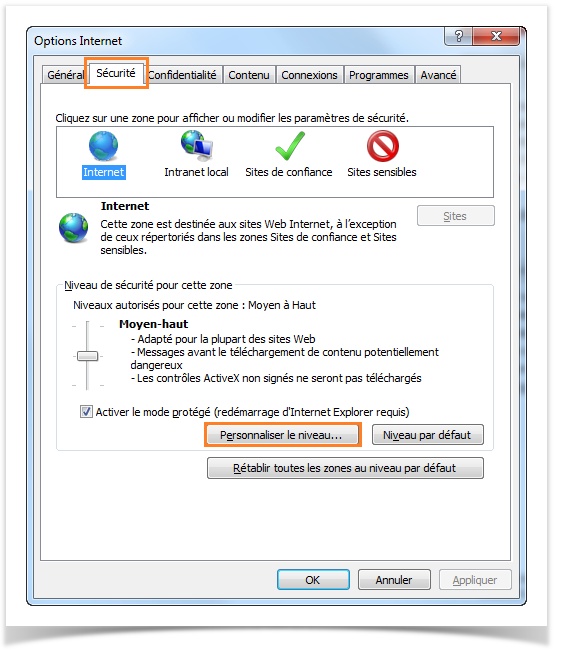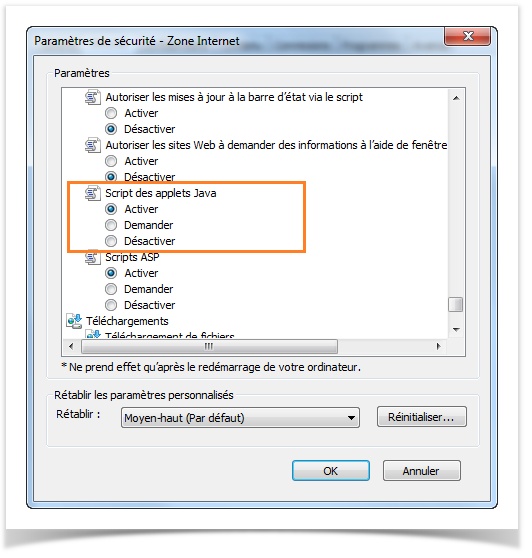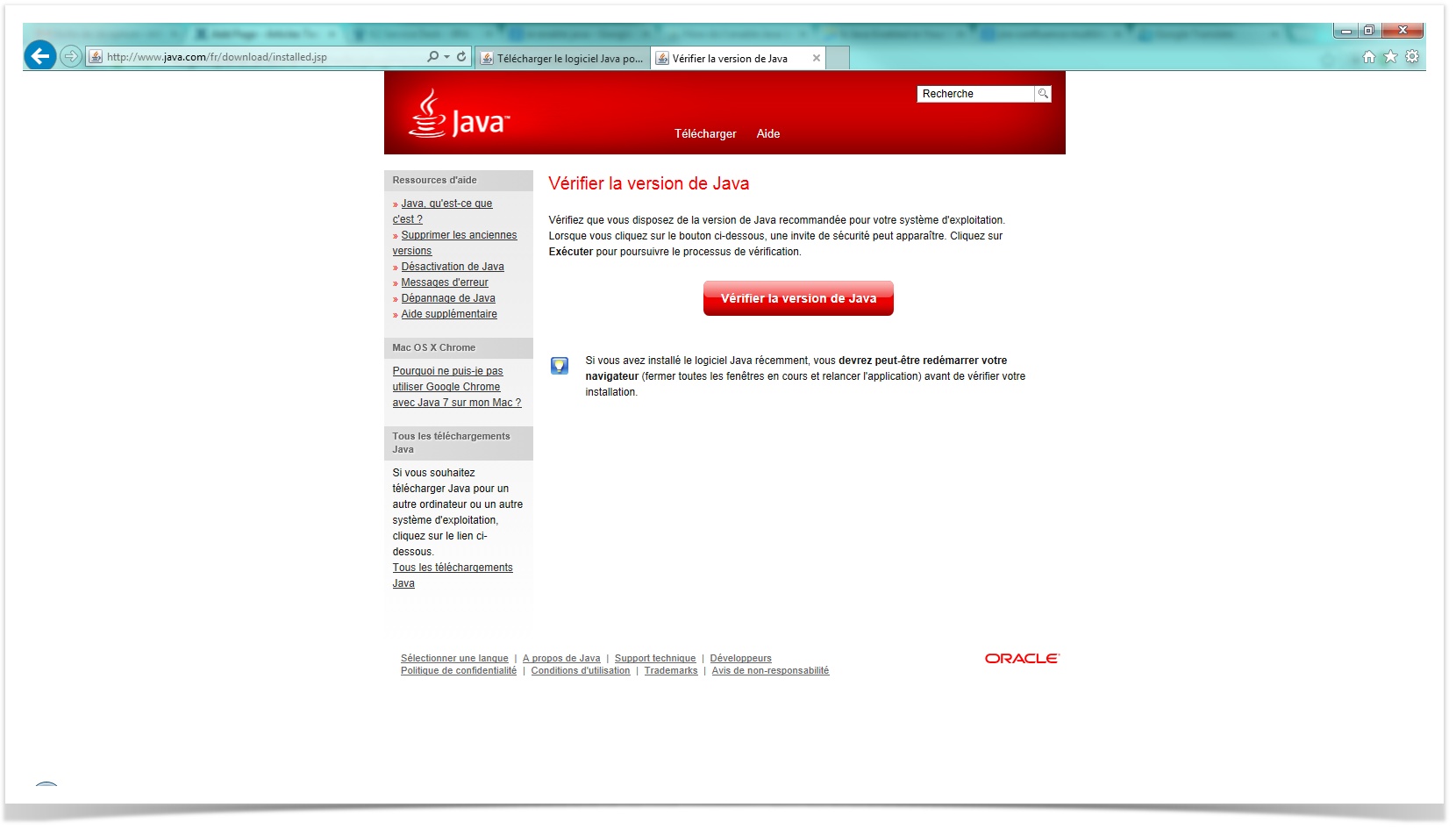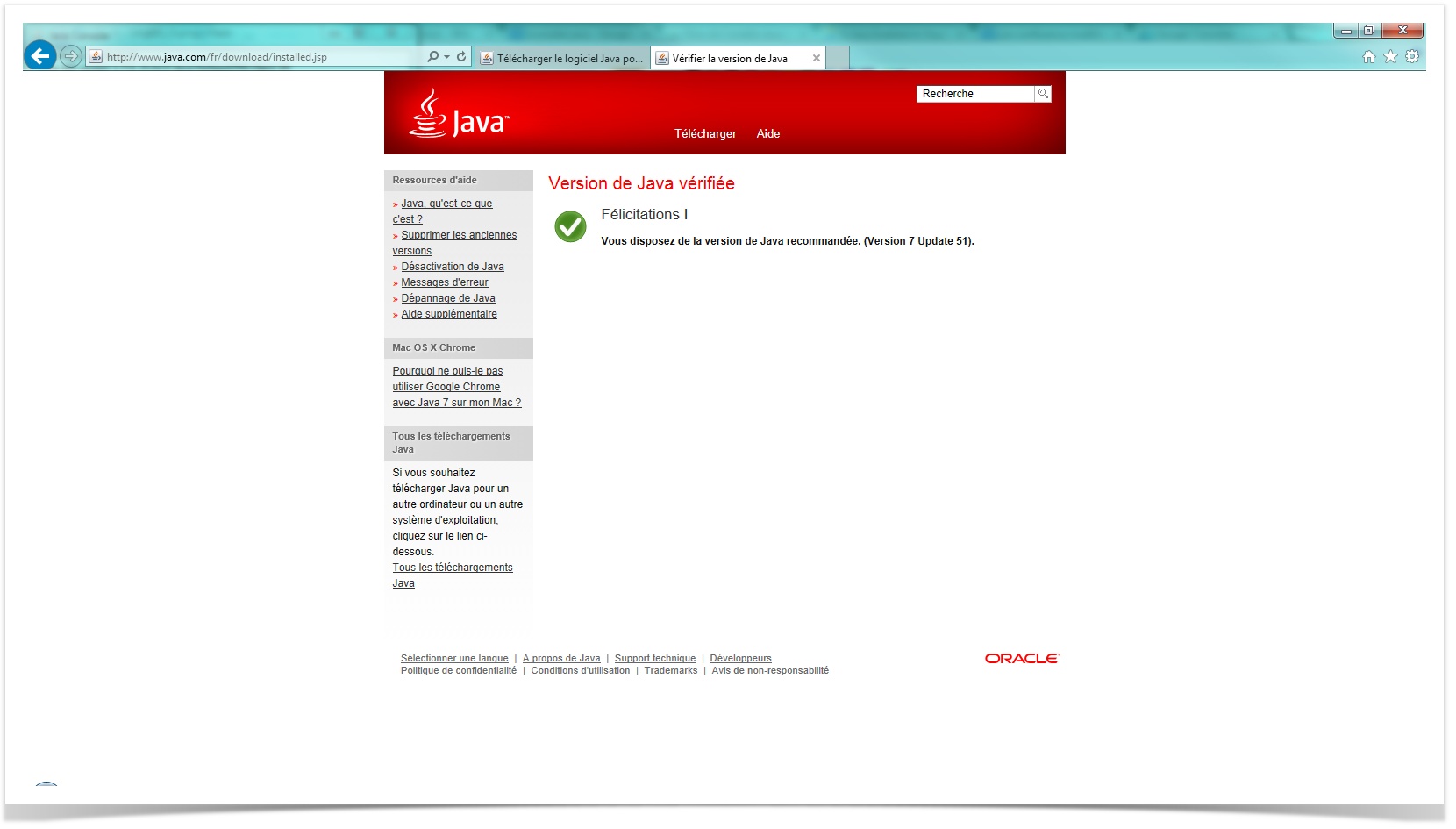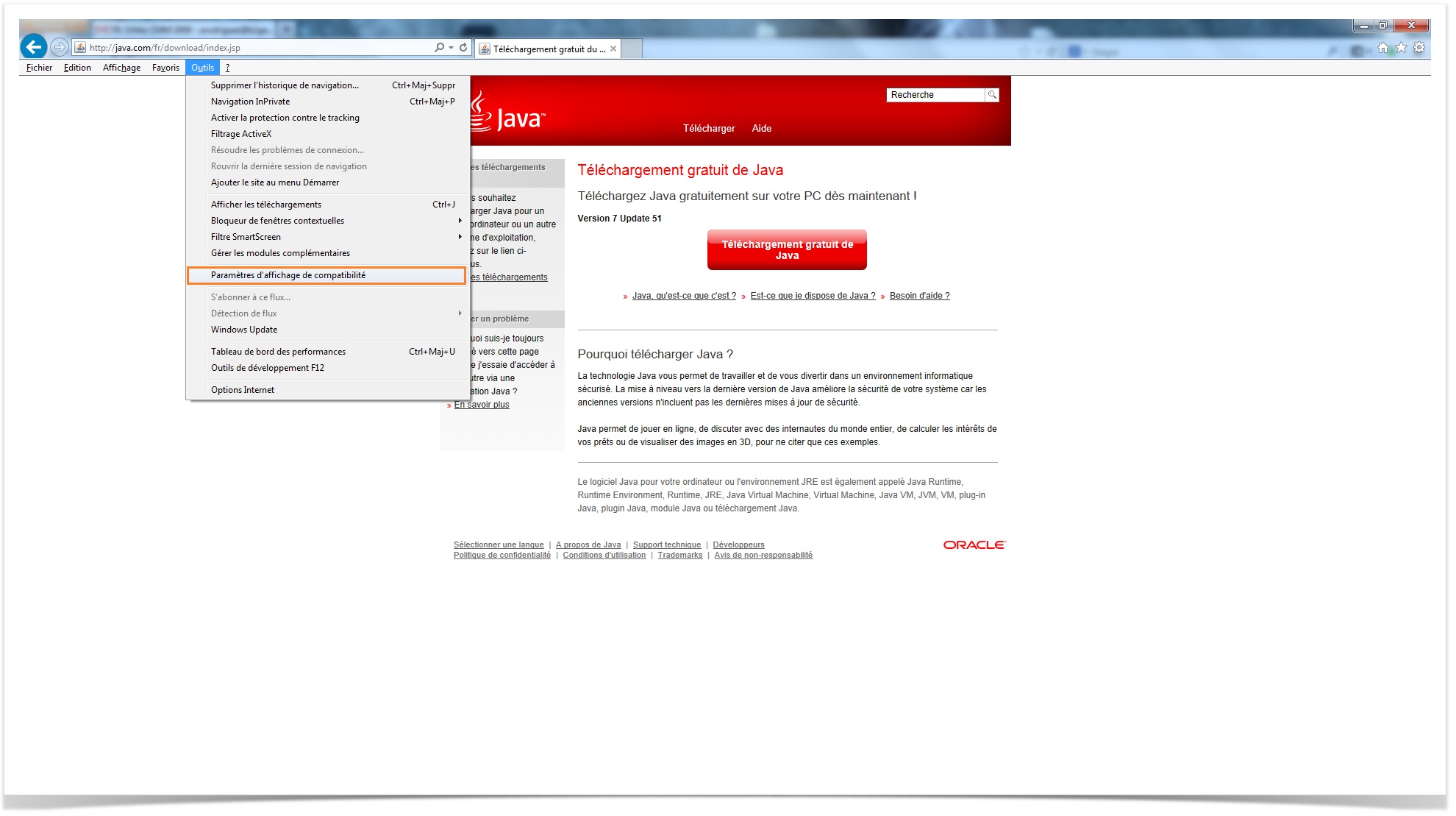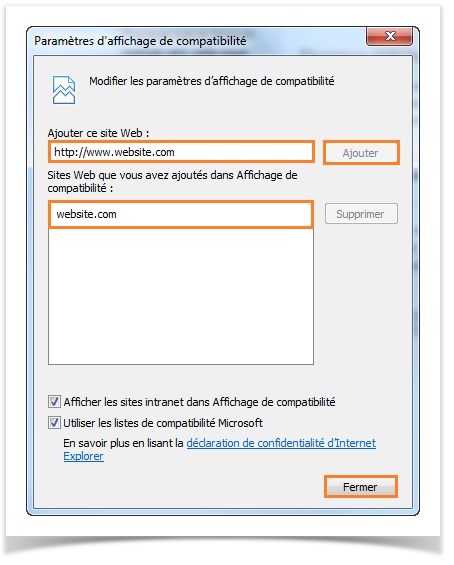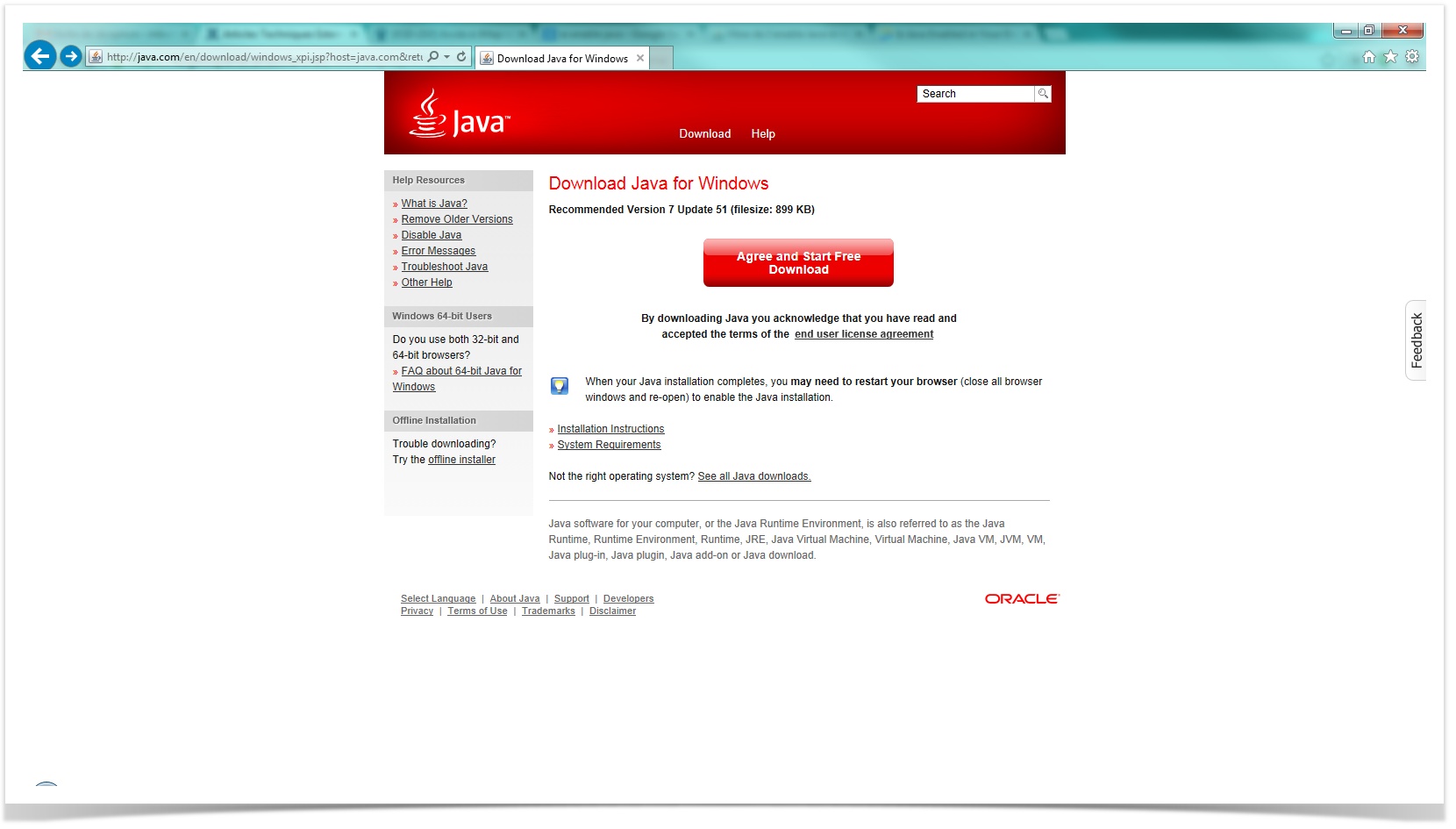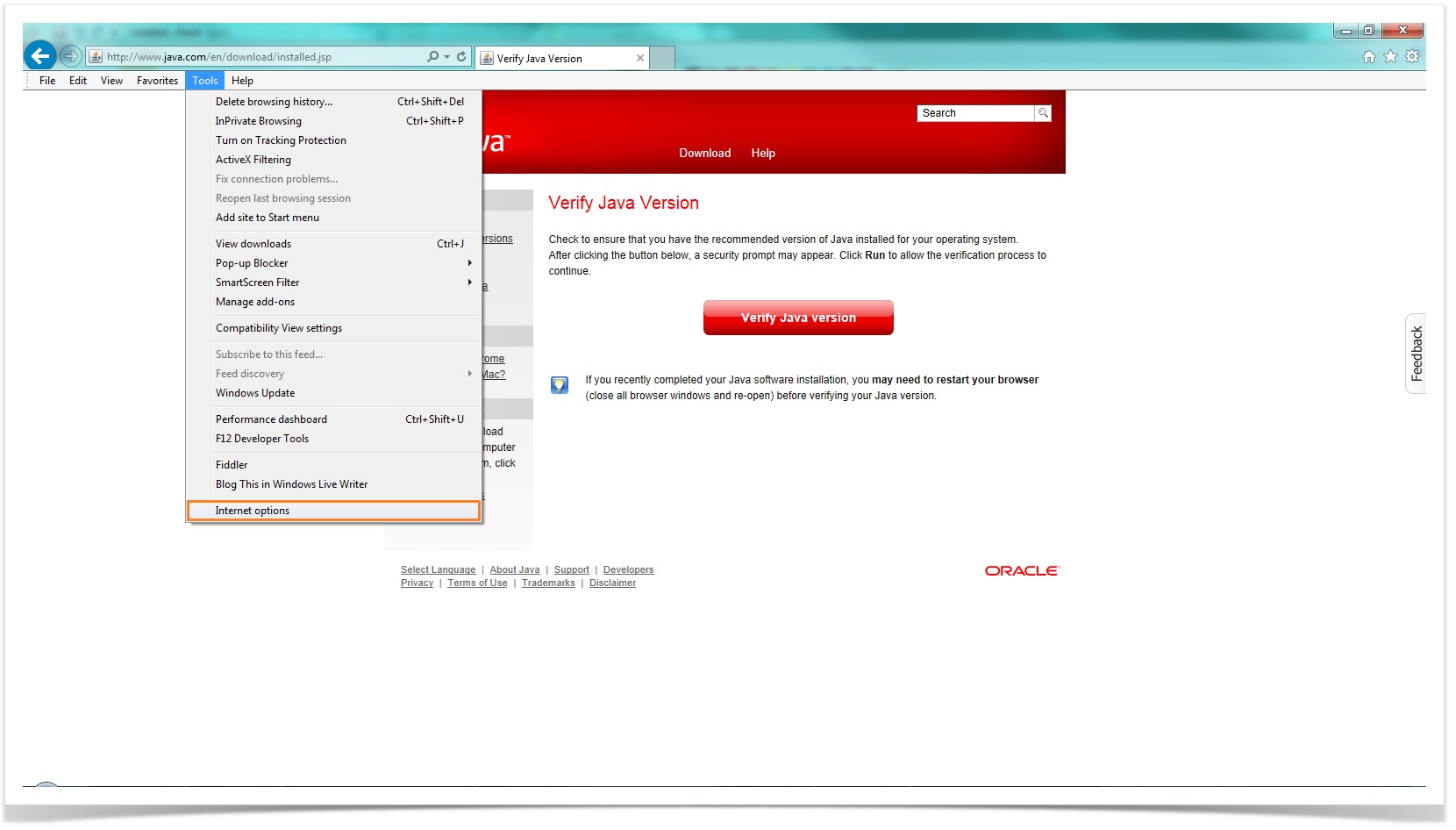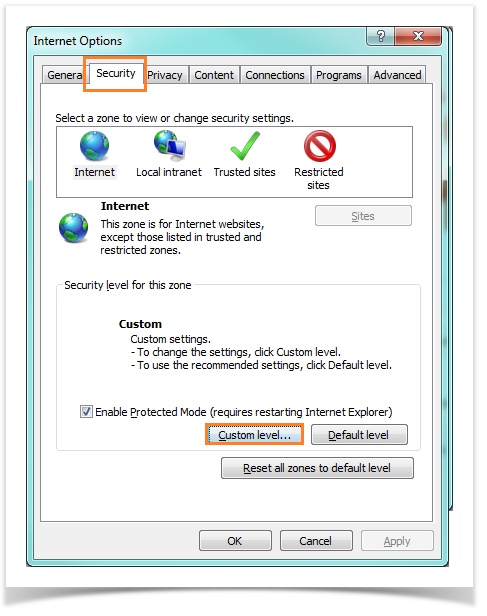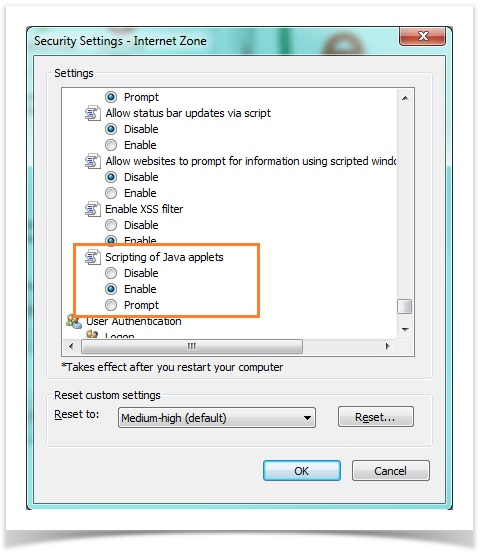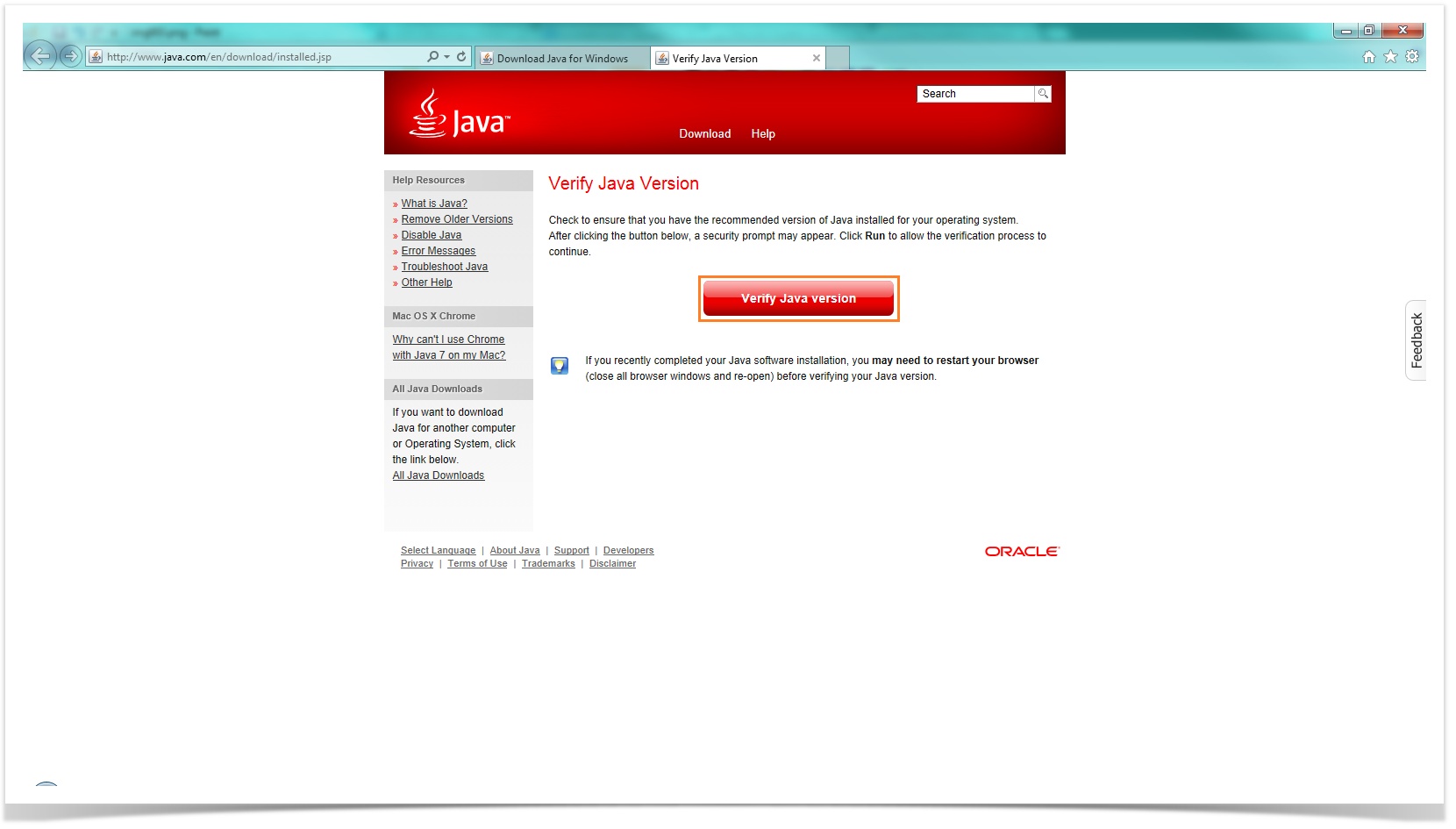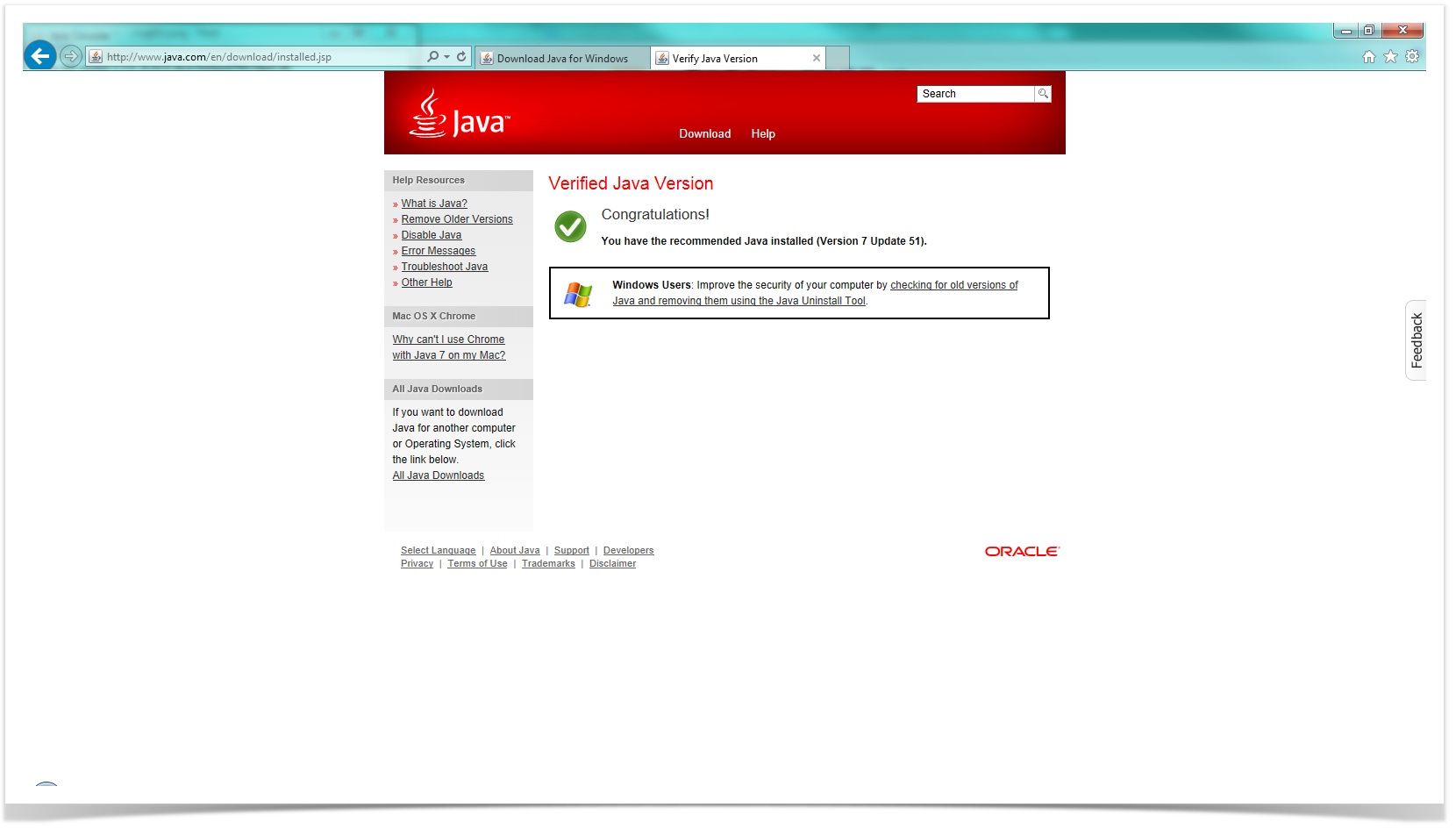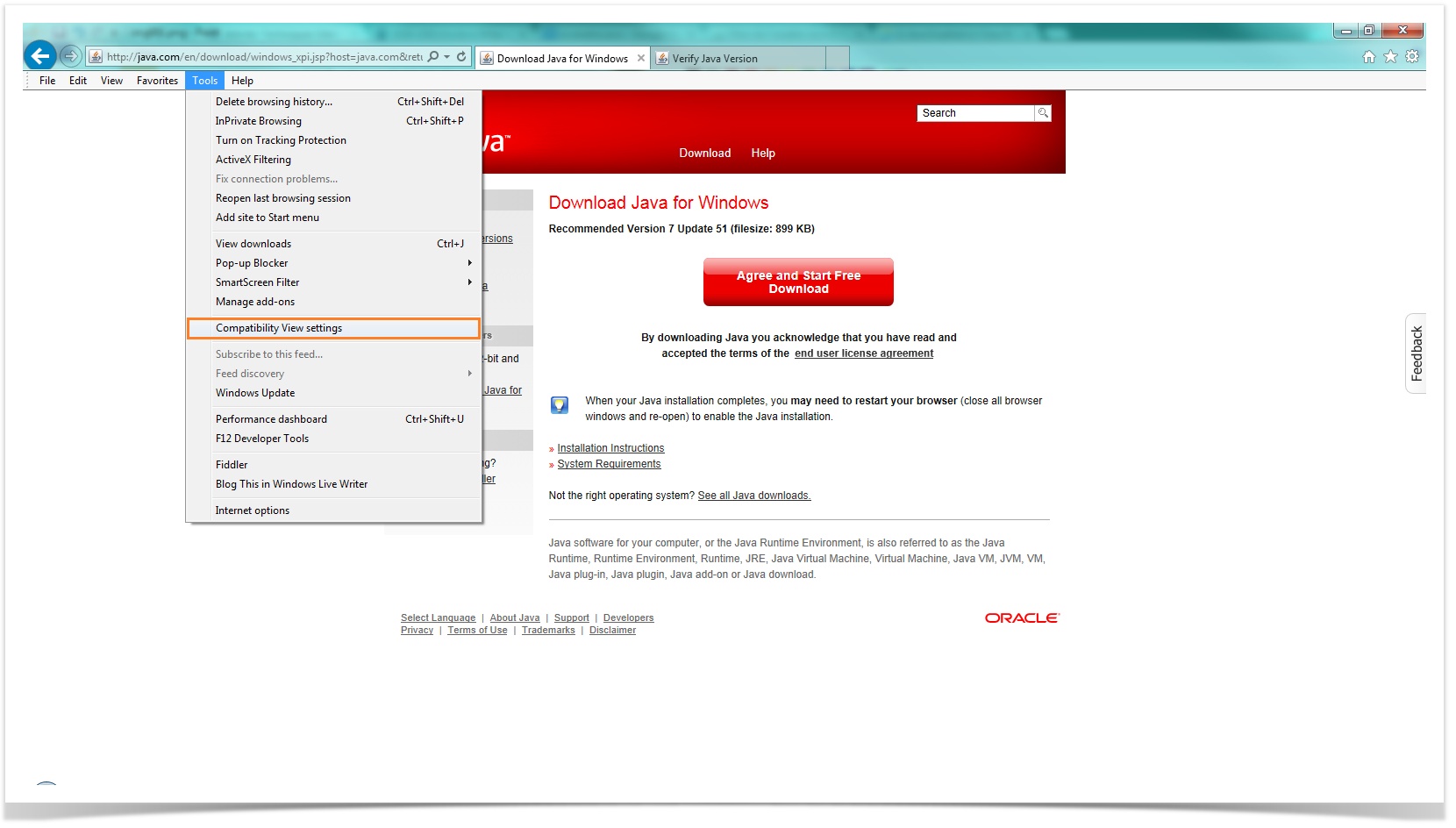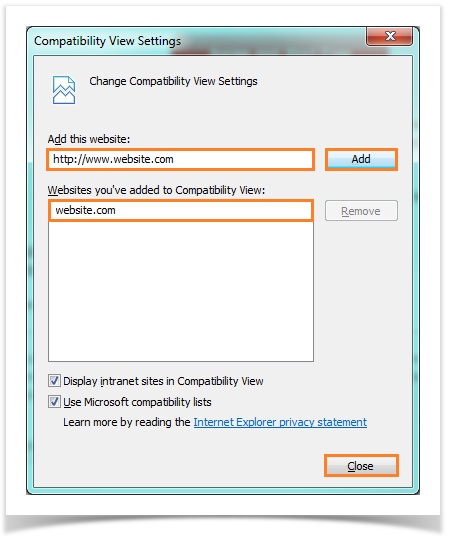Internet explorer redirige vers la page de téléchargement de Java au démarrage de JMap Pro comme applet Java / Internet Explorer keeps redirecting to Java download page when starting JMap Pro as a Java applet
Problème
Les utilisateurs des versions antérieures à "5.0.0 g" ou "4.0.3 l" peuvent avoir des problèmes lorsque ils essayent d'accèder des applications JMap integrées dans le navigateur à travers Intenet Explorer.
L'utilisateur est transferé automatiquement vers la page de téléchargement de Java à chaque fois que l'application est accèdée même si la dernière version de Java est déjà installée.
C'est nécessaire de changer les paramètres d'affichage de compatibilité afin de résoudre ce problème.
Solution
1. Naviguez au menu Outils et cliquez sur l'option Internet Options.
2. Sélectionnez l'onglet Securité et cliquez sur le bouton Personaliser le niveau....
3. Descendez jusqu'à Script des applets Java et assurez-vous que le bouton radio Activer est cochée. Cliquez sur OK pour enregistrer vos préférences.
4. Assurez-vous que la dernière version de Java est installée. Pour le faire, naviguez à l'adresse http://www.java.com/en/download/installed.jsp et cliquez sur le bouton Vérifier la version de Java.
5. Naviguez au menu Outils et cliquez sur l'option Paramètres d'affichage de compatibilité.
6. Sur Ajouter ce site web saisissez l'adresse de l'application et cliquez sur le bouton Ajouter. L'adresse sera ajouté à la liste de sites web ajoutés dans Affichage de compatibilité. Cliquez sur le bouton Fermer.
7. Réessayer d'accèder l'application.
Activation de Java dans un navigateur Web
http://java.com/fr/download/help/enable_browser.xml
English version
Problem
Users of JMap versions prior to "5.0.0 g" or "4.0.3 l" may encounter problems when accessing JMap Applications which are embedded in the browser through Internet Explorer.
Every time the application is accessed, the user is automatically redirected to the Java download page even with the latest Java version already installed.
Solution
1. Go to the menu Tools and click on the option Internet Options.
2. Select the Security tab, and select the Custom Level... button.
3. Scroll down to Scripting of Java applets and make sure the Enable radio button is checked. Click OK to save your preference.
4. Certify that latest Java version is indeed installed. To this, go to http://www.java.com/en/download/installed.jsp and click on Verify Java version.
5. Navigate to the menu Tools and click on the option Compatibility View Settings.
6. On Add this website type the url address of your application and click on the button Add. Then the website will be added to the websites added to compatibility view list. Click on the button Close.
7. Rerty to access your application.
http://java.com/en/download/help/enable_browser.xml